The printer is equipped with integrated ink tank system that is believed to provide simpler and more effective printing than cartridges.
No other functions except for printing.
Need a high-quality inkjet printer for home and office needs? Epson L130 boasts great printing features and will help you make finest printouts in an instant.
Printer
- Black: up to 27 ppm
- Colour: up to 15 ppm
5760 x 1440 dpi
Documents, Photos
8.27" x 11.69"
- 50 sheets (plain paper)
- 10 sheets (photo paper)
USB 2.0
5.1" x 19" x 8.7"
1 year
Large sensor control panel has an intuitively understandable interface to help you perform main functions effortlessly.
High ink expenditure.
All-in-One (Printer, Copier, Scanner)
- Black: up to 9.5 ppm
- Colour: up to 6.8 ppm
4800 х 1200 dpi
Documents, Photos, Borderless Print, Duplex printing, Wireless printing, AirPrint
8.5" x 14"
- 100 sheets (plain paper)
- 30 sheets (photo paper)
USB 2.0, Wi-Fi 802.11b/g/n
5.03" x 17.5" x 14.4"
1 year
Full HD Movie function enables you to capture and print your favourite shots from recorded videos.
Print speed leaves something to be desired.
Reasonable price-quality ratio combined with silent operation makes Canon Pixma MG2577s inkjet printer a perfect choice for home use.
All-in-One (Printer, Copier, Scanner)
- Black: up to 8 ipm
- Colour: up to 4 ipm
4800 x 600 dpi
Documents, Photos, Full HD Movie Print
8.5" x 26.6"
- 60 sheets (plain paper)
- 20 sheets (photo paper)
USB 2.0
5.7" x 16.8" x 12"
1 year
Hassle-free installation and setting adjustment enable you to use the inkjet printer right out of the box.
Printing features are limited to documents and photos only.
Choose this model from HP, and you'll get economical and easy-to-use printing device that will serve you a lifetime.
All-in-One (Printer, Copier, Scanner)
- Black: up to 7.5 ppm
- Colour: up to 5.5 ppm
4800 x 1200 dpi
Documents, Photos
8.5" x 11"
- 60 sheets (plain paper)
- 20 sheets (photo paper)
USB 2.0
5.9" x 16.7" x 12"
1 year
Google Print option offers you an opportunity to print the files you keep in the cloud.
It will take you some time to install and customise the printer's settings.
Being able to handle main office tasks, Canon E560 inkjet printer will become an irreplaceable assistant in your business.
All-in-One (Printer, Copier, Scanner)
- Black: up to 9.9 ipm
- Colour: up to 5.7 ipm
4800 x 1200 dpi
Documents, Photos, Borderless print, Google Print
8.5" x 26.6"
- 100 sheets (plain paper)
- 20 sheets (photo paper)
USB 2.0, Wi-Fi 802.11b/g/n
5.98" x 17.7" x 12"
2 years
This site is a free online resource that strives to offer helpful content and comparison features to its visitors. Please be advised that the operator of this site accepts advertising compensation from certain companies that appear on the site, and such compensation impacts the location and order in which the companies (and/or their products) are presented, and in some cases may also impact the scoring that is assigned to them. The scoring that appears on this site is determined by the site operator in its sole discretion, and should NOT be relied upon for accuracy purposes. In fact, Company/product listings on this page DO NOT imply endorsement by the site operator. Except as expressly set forth in our Terms of Use, all representations and warranties regarding the information presented on this page are disclaimed. The information which appears on this site is subject to change at any time. More info
Epson L 130
For Home and Office Use
Being one of the world-renowned manufacturers of office equipment, Epson company produces high-quality printers for home and office use, and its L130 model is a great representative. Measuring 5.1” x 19” x 8.7”, it will find its place on almost any desk or another suitable flat surface. In addition to compact size, this inkjet printer has the simplest control panel ever. It is equipped with only two buttons — On/Off and Cancel — even child will handle it effortlessly. To make the use of the device even more convenient, paper support and output trays can be adjusted. Paper tray capacity enables you to load up to 50 plain paper sheets or 10 photo paper sheets in a paper feed in one go. The maximum suitable paper size of 8.27” x 11.69” means you can print all standard documents as well as big bright photos. One more advantage that won’t leave you indifferent is that the printer installation and adjustment don’t take much time, you can use the device soon after you bring it home.

It’s Time to Save Your Money
What differs this model from the majority of its counterparts is the integrated ink tank system that substitutes common cartridges. The beauty of this system is high printing quality and economical ink expenditure. The manufacturer includes four standard ink bottles (cyan, magenta, yellow, and key), 40 ml each. This amount is enough to provide proper operation of your inkjet printer for 2 years. To be more precise, you’ll be able to print about 4000 black-and-white or 6500 colourful sheets using this starter kit. You’ll also like the way the ink tank is designed – it is attached to the side of the printer. A location like this is convenient since it allows you to check or increase ink level effortlessly. One more thing we’d like you to be aware of is that using genuine Epson ink with this printer guarantees perfect quality of any document or photo you make.

Incredible Speed
With the Epson L130, you won’t have to wait for long until your documents or photos are printed. The appliance can print 27 black or 15 colour pages per minute – quite an impressive speed, isn’t it?

Perfect for Photo Printing
If you want to print photos, it’s better to choose inkjet printers over laser ones, and the Epson L130 is a great proof. With 5760 x 1440 dpi resolution, it will make your colourful images as detailed as possible.

Additional Info

HP DeskJet 4535
Winning Combination
If you’re looking for more than just a printer, it’s time to consider the HP DeskJet 4535. It is an all-in-one device that will help you not only print documents and photos but also copy and scan information from books, magazines, etc. This inkjet printer boasts duplex printing function that allows you to reduce paper expenditure and save your time, thus making printing process more convenient. Considerable paper tray capacity of 100 plain or 30 photo sheets adds to the usability of this inkjet printer, too. With the user in mind, the manufacturer has equipped the device with paper width guides to help you load the paper neatly. And built-in tray extender catches printed sheets and arranges them carefully. Don’t overlook the location of paper and output trays. Located at the front of the printer, they give you a chance to set it close to the wall and save space on your desk. Finally, we’d like you to take notice of the printer’s design. Its stylish black body features elegant round edges that will blend with your home and office interior.

Control at Your Fingertips
What makes the use of the HP DeskJet 4535 inkjet printer really convenient is its touch control. Needless to say, all you need to do to choose this or that option is touch the corresponding icon. And 2.2-inch display will show you what operation is being carried out at the moment. With a control panel this simple, handling printing, copying, and scanning will be as easy as never before.

Discover More Functions With Wi-Fi
Wi-Fi Direct makes this all-in-one printer even more functional. From now on, you’re able to print photos and documents stored on your smartphone or tablet. If you have any Android gadget, the only thing you need to do to use this function is to install the HP All-In-One Printer Remote application. As for iOS devices, there is no need to install any additional applications since the printer has an AirPrint support that offers you an opportunity to print information stored on your Apple gadget once you sync it with the inkjet printer via Wi-Fi Direct.

Free Service for Your Convenience
The manufacturer of the HP DeskJet 4535 has done its best to provide its customers with the best services, and the HP ePrint is one of them. With its help, you can print any document from your e-mail in an instant.

Additional Info

Canon Pixma MG2577s
Affordable Printer for Everyday Use
The Canon Pixma MG2577s is an affordable yet functional model for daily printing, copying, and scanning. Just like many other printers represented on the market, it will fit almost any interior thanks to its simple design and compact size. The device is equipped with two trays – paper tray enables you to load 60 plain or 20 photo sheets simultaneously to make printing process more convenient while retractable output tray will help you keep printed sheets in place neatly. We’d also like to draw your attention to some features you want to know when considering this model:
- The printing speed of the device is 8 black or 4 colour pages per minute.
- The printer is compatible with the majority of paper formats such as А4, А5, В6, Letter, Legal, 4” x 6”, 5” x 7”, and envelopes. Moreover, it’s possible to adjust the size of the paper you use but keep in mind that it shouldn’t be larger than 8.5” x 26.6”.
- The maximum resolution of the device is 4800 x 1600 dpi, which makes printed photos detailed.

Fast and Comfortable
As it was mentioned above, the Canon Pixma MG2577s is a multifunctional device. With this machine at home or in the office, you’ll be able to not only print black and white as well as colourful documents and photos but also copy and scan books, magazines, newspapers, etc. To carry out these tasks, you’ll have to use a control panel and your computer/laptop. The control panel is located on the side of the printer’s body and has four buttons – On/Off, Stop, Black, and Colour – that will come in handy mainly to handle copying. As for printing and scanning, you can control and adjust these tasks via your PC. And if you like watching films or record your own videos, Full HD Movie Print will be to your liking. With this function, you’ll be able to print out the most exciting snaps from your favourite motion pictures.

No Need to Turn On
To optimise the printing process, the manufacturer has equipped this device with Auto Power On option. With this function, you don’t have to turn the printer on every time you need to print something out – as soon as the device receives the signal from your computer/laptop, it activates the Canon Pixma MG2577s automatically.

Doesn’t Disturb
If it often happens that you need to study or work late at night, you’ll definitely appreciate the quiet operation of this device. However, it’s possible due to the slow speed of machine operation in general, so the printing speed of the Canon Pixma MG2577s is not as fast as you might expect.

Additional Info

HP DeskJet 2135
USE RIGHT OUT OF THE BOX
Hassle-free installation and simple settings adjustment of the HP DeskJet 2135 inkjet printer enable you to use the device soon after you unpack it. Just take several simple steps described in the user guide, and the printer will be ready to print, scan, and copy black-and-white as well as colour files. The manufacturer defines monthly printing volume of the HP DeskJet 2135 to vary from 50 to 200 pages. Yet, it can print up to 1000 pages per month if need be. As for printing itself, it is carried out with the combination of two cartridges – black and colour (consists of three colours). By the way, the cartridges for this printer are wallet-friendly and it means the HP DeskJet 2135 is a perfect combination of functionality and affordability. The printer is also economical since two cartridges suffice to print approximately 200 colour or 360 black-and-white pages. Lastly, the 4800 x 1200 dpi resolution of the device guarantees great quality of documents and photos you print.

REALLY EYE-CATCHING
What you’ve noticed first when you looked at the HP DeskJet 2135 was probably its design. Bright and eye-catching, it differs from the majority of its analogues. And if you see this white-and-green inkjet printer as a part of your interior, you’ll be able to place it on almost any flat surface thanks to the relatively compact size of 5.9” x 16.7” x 12”. However, note that when you open both paper and output trays, the dimensions will become 9.8” x 16.7” x 20.4”. The printer's 7.53-pound weight enables you to move it from place to place with minimum efforts.

INFORMS YOU IN TIME
If you take a closer look at the control panel of this inkjet printer, you’ll notice that besides buttons that help you perform copying functions, it is also equipped with two indicators to let you know when it’s time to change ink cartridges.

MORE THAN ENOUGH
Although paper tray capacity of the HP DeskJet 2135 isn’t the largest represented on the market, it is still enough for convenient use. The paper tray allows you to insert 100 plain or 20 photo sheets in one go. Take into account that output tray can only hold 25 sheets, though, so you’ll have to control the process when you print large amounts of material to prevent the paper from sticking.

Additional Info

Canon E560
EVERYTHING YOU WANT YOUR PRINTER TO POSSESS
The Canon E560 is another representative of multifunctional devices that can help you handle printing, copying, and scanning tasks for both home and office needs. This inkjet printer can handle 9.9 black or 5.7 colour images per minute. That's not the highest possible printing speed, granted, but it’s not half bad either. The printer has a 4800 x 1200 dpi resolution to provide your documents and pictures with the best quality. The borderless print feature is worth your attention too as it will come in handy if you print photos often. As for the scanning resolution, it is 1200 x 2400 dpi but can be adjusted within the range of 25-19200 dpi. On top of that, we’d like to mention that this inkjet printer is compatible with the majority of paper types and sizes including A4, A5, envelopes, etc. Don’t hesitate to choose the Canon E560, and you’ll get a great all-in-one printer that performs its main functions no worse than its more expensive rivals.

WIRELESS CONTROL
Wi-Fi connection is one more advantage of the Canon E560. With this function, you’ll be able to control the printer’s operation even from another room. Just install a special application on your Android or iOS device, sync your smartphone or tablet with your inkjet printer, and you’ll have a chance to print documents/photos from your gadget directly as well as store scanned files on your gadget. And Google Print option simplifies management of the information you keep in Google Store.

ECONOMICAL CHOICE
The Canon E560 prints your documents and photos using two cartridges. The black cartridge is capacious enough to print up to 800 pages while the colour one will suffice for 300 sheets. With ink expenditure this low, you won’t have to change cartridges often.

PRINT WITH MORE CONVENIENCE
The last but not the least feature of this model we’d like to highlight is 2-sided printing. This function gives you an opportunity to use less paper for printing. But keep in mind that this option only works with plain paper and is compatible with 4 (A4, A5, B5, LTR) sizes.

Additional Info

What is an Inkjet Printer
No need to mention that printer is a device for transmitting digital information from the computer (or another gadget) to the paper. It can be any information from black-and-white texts to colourful photos. Having better printing technology than matrix printers and costing less (as a rule) than laser ones, inkjet printers are a perfect combination of quality and reasonable price. If you are looking for an inkjet printer despite its minor drawbacks (for example, lower printing speed), our review will help you choose the one to meet your requirements best.
What Features to Compare
Functions
Functions are the core issue to consider when choosing an inkjet printer. Think why you need it, and choose the one to handle all the tasks. If black-and-white printing is all you need, pay attention to duplex printing option at least. It will help you save your time and energy and rid you of the necessity to flip the paper by hand. If photography is your hobby, you’ll probably like your printer to be capable of printing colourful pictures on photo paper. CD/DVD printing might be a useful function for those who gather collections of music or films on such storage devices. All-in-one printers are multifunctional devices to meet the needs of both home and office use. Printing, copying, scanning and sending by fax – these machines can handle all the functions.
Printing Parameters
- Printing speed shows how much time it takes to print the materials. Take into consideration the fact that colourful documents are printed slower than black-and-white ones. However, there are models of inkjet printers which perform both operations at equal speed.
- Maximum resolution is what affects the quality of printed materials. If your main purpose is to print black-and-white documents, 1200x1600 dpi will be enough. However, colourful printing requires higher resolution.
- Knowing maximum paper size compatible with your printer, you’ll understand the range of document/photo sizes you can print using your device.
Features
FAQ:
Q: Are cartridges and paper sold together with a printer?
A: As a rule, the manufacturers of inkjet printers include one set of cartridges in the box so you can start using the device once you unpack it. As for the paper, it isn’t usually included and you’ll have to buy it separately. We also feel the need to point out that not all inkjet printers are sold together with necessary cables so check the contents of the box before you make a buy.
A: Well, it depends on the aim of your purchase. The name all-in-one printers speaks for itself – these devices give you a chance to perform several functions that can meet home as well as office needs. However, if you’re sure printing documents and photos is the only thing you want your device to do, maybe, there’s no need to look for a multifunctional printer.
A: If you don’t use your printer for a long time, chances are the ink will dry out. It’s difficult to determine how soon it can happen. Some people claim that a month of inactivity doesn’t cause damage to ink. Yet, even if you don’t have to use your inkjet printer very often, we recommend you to print at least a couple of sheets from time to time to avoid ink dry out.
A: No, not all printers have this function.
A: Inkjet printers are considered the best choice for printing photos, consequently, they aren’t supposed to smear freshly printed inks. To get the best results, use special paper for inkjet printers. As a rule, the manufacturers of photo paper indicate what printer type their product will fit better. If you have doubts as for suitable paper type, you can consult the official site – more often than not, you’ll find necessary information there.
A: Printers themselves are energy-efficient devices. They consume less electricity than the majority of household appliances such as microwaves, vacuum cleaners, or hair dryers. Even standby mode of your inkjet printer won’t affect electricity bill much.
Sources:
1. Ted Needleman Home Printer Buying Guide: How to Choose The Best Printer, Digital Trends. May 19, 2014.
2. Printing Buying Guide, Currys.
3. Printing Buying Guide, BEST BUY.
4. David Robinson Inkjet or Laser Printing: Which is More Cost-effective? The Guardian. March 30, 2013.
5. Printer Buying Guide, Consumer Reports. August 2016.
6. Choosing Between an Inkjet or Laser Printer, dummies.
7. Christian Cawley 4 Questions to Ask Yourself when Choosing a New Printer, MakeUseOf. December 14, 2015.
8. Christina Mercer Best Printers for Business: Laser vs Inkjet, Leasing vs Buying: How to Find the Right Printer for Your Business, Computerworld UK. April 5, 2016.
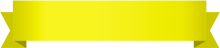
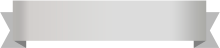






Your comment was successfully sent
Error! Please try again later